How to Merge Multiple PST Files Into One in Outlook 2016, 2013
Summary: This blog provides the solution to the question “How to merge multiple PST files into one in Outlook 2016, 2013, 2010, 2007, & 2003?”Read on to know more about different approaches.
PST is the abbreviation of Personal Storage Table file. In this technical environment, it is considered as an open proprietary file format. It is used to store the copies of data file items including emails, contacts, calendars, etc. In one single word, we can tell that PST is the database of Microsoft Outlook email client. In the case of one Outlook user, it becomes challenging that if he or she contains several PST files. In this case, you can only perform the process to consolidate multiple PST files.
User Query:
“I am working on Microsoft Outlook 2013. Due to some technical issue, I had to reinstalled MS Outlook. Now I want to join old PST to the new one. How to merge multiple PST files into one in Outlook 2013?”
Why Do We Need to Combine Two PST Files to Single One?
Normally, we all create multiple PST data files to save our content and not consider handling issues. The merging of multiple Outlook PST data files into one solitary consolidate file provides the following advantages:
- The PST file size is limited.
- Single user accesses several emails on different systems.
- To avoid loss or accidental deletion of data.
- To save time by opening each file separately.
- To avoid sharing of file repeatedly.
How to Merge Multiple PST Files Into One in Outlook 2016 Manually?
The MS Outlook email client has no built-in feature to integrate PST files to a single file. But you can try one easy manual approach to import the data file items from multiple Outlook PST files to one single file. You can perform the manual method by using “Import” feature of MS Outlook email client.
Step 1: Open Microsoft Outlook application on your system.
Step 2: Create one new PST file.
Step 3: Provide name to the new data file from the create or open Outlook data file window. And then click “OK” to continue the process.
Step 4: Click on the options “File”-> “Open”-> “Import”.
Step 5: From the “Import and Export Wizard” select the option “Import from another program or file” and click on “Next” button.
Step 6: Select the option “Outlook Data File (.pst) on the Import a file window and click “Next”.
Step 7: Click on “Browse” from Import Outlook Data File window to locate the file and select “Do not import duplicates” box then click “Next”.
Step 8: Select the folder to import from and check the box of “Include subfolder” and “Import items into the same folder in” and finally click on “Finish”.
Step 9: After completing above steps the Outlook starts importing to new file.
Professional Solution- How to Merge Multiple PST Files Into One in Outlook 2016
With the help of above described method, you can combine Outlook PST files, but it may take enough time to integrate PST files because you need to perform each and every step manually. Other than this there is one more choice to join PST files. It provides you a fast and easy way to merge Outlook PST data files unlike the manual approach. The SysTools PST Merge software will help you to solve how to merge multiple PST files into one in Outlook 2016 query in just a couple of minutes. Some of the few salient features of this software is listed below:
- Merge Outlook data files including emails, contacts, calendar, etc.
- Provides 3 joining options:
- Join PST files.
- Merge Multiple PST files.
- Merge PST Contacts.
- There is no 2 GB file size limitation imposed.
- Provides option to remove duplicate items while merging.
- Supports MS Outlook 2016, 2013, 2010, 2007, 2003 versions.
Conclusion
Nowadays most of the MS Outlook users searching for the solution “how to merge multiple PST files into one in Outlook 2016, 2013, 2010, 2007, 2003?” Merge and join are the two important features that every user require. The reason being, to have a consolidated PST file. That is managing multiple PST file creates problems in handling and processing also. Therefore by considering the ongoing necessity, we have described different approaches to combine PST files in this article. Here the professional solution scores better because of its quick and easy working.
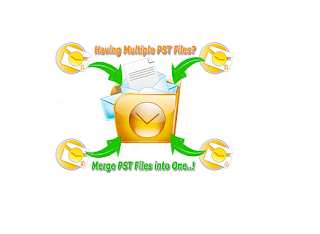
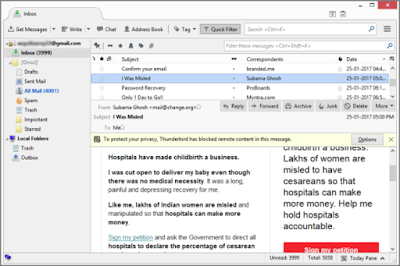
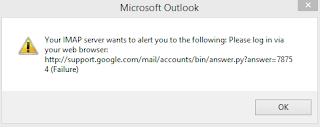

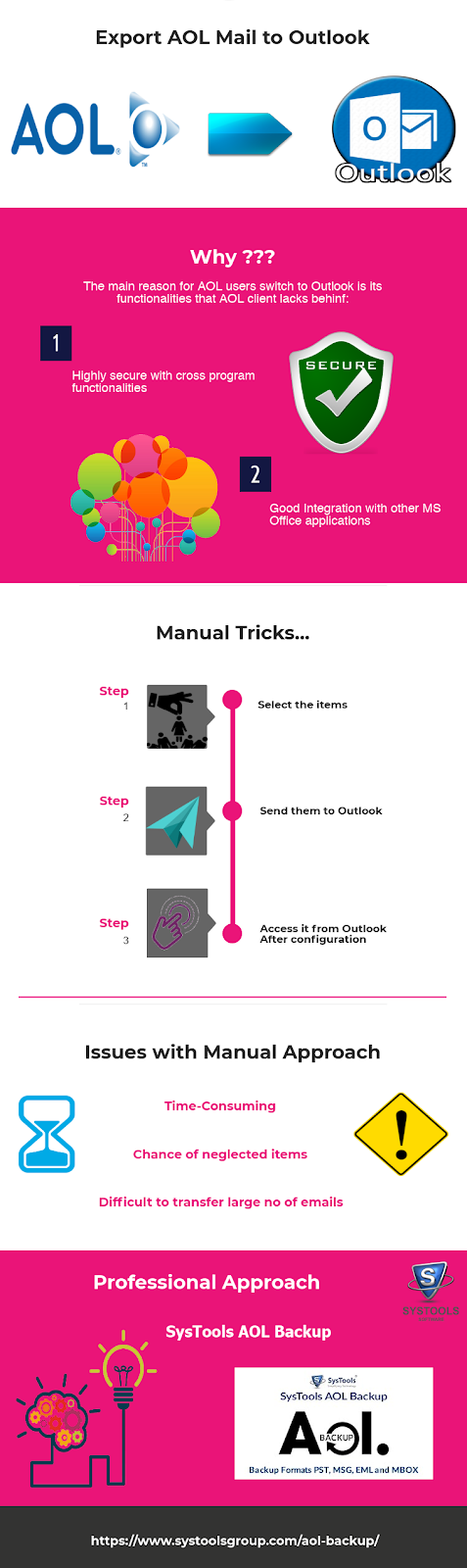

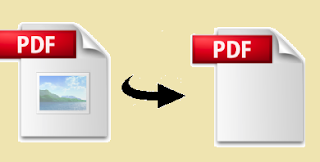
Thanks for this helpful blog about Outlook mail and I’m lucky to find out this blog because I always need this kind of blog. For any technical support call 0800-090-3220 or visit the website Outlook Contact Number UK
ReplyDeleteCheckout this brilliant outlook pst splitter software which is a safe and advanced application and provide the facility of splitting the PST file. It has ability to split PST file into smaller files by retaining the originality.
DeleteI am going to suggest here an absolute and a complete solution, by which one can very easily combine Outlook PST files; Try an use PST Merger software. The software can effective handle every Outlook items like Contacts, Emails, Calendar, Journal and other mail items into a single PST file without any changes in the original PST file.
ReplyDeleteTo combine your PST file you can go for KDETools PST merge tool is the perfect tool to merge all your PST file into a single PST file. The KDETools PST merge tool merge all the outlook file along with contacts, images and attachments.
ReplyDeleteFor more information you can visit our site: https://www.kdetools.com/pst-merge.html
Combine PST file quickly and accurately. This tool has many advanced features to provide data merge support as per your choice. This is a unique program to have never come across. know more click link below.
ReplyDeleteClick here:- http://www.softakensoftware.com/merge-outlook-pst.html
Merge PST files instantly and completely without any data corruption with Ignissta PST Merger and Splitter tool. Now in latest version you can access multiple advance options such as Merging data as per data, time and etc, delete duplicate files, restore deleted files and many more.
ReplyDeleteQuick solution- https://www.ignissta.com/pst-splitter-merger/
Informative post.
ReplyDeleteRead more- https://blog.storymirror.com/read/r1cerpsz/know-how-to-convert-eml-to-pdf-files
Nice Article,
ReplyDeleteIs your PST file corrupt? Looking for a solution to fix and recover damaged and corrupt files? If you are getting these issues then we suggest you download the Microsoft Scanpst Software.
Thanks to give us benefeical information about to convert PST file into Outlook application.
I want to suggest you this Regain Outlook PST Merger tool that can easily Merge your multiple PST files into One PST file in just few clicks. this Software Capable to merge ANSI and UNICODE both types of file.
ReplyDeleteI would like to recommend you this brilliant outlook pst splitter software that helps the users to avoids large PST corruption by dividing and categorizing them in smaller files. It uses its own PST splitter to avoid the risk of corruption of PST files due to the issue of being over-sized.
ReplyDeleteRead more info:- http://www.undeletepcfiles.com/split-pst-file.html
Nice Post...systools-outlook-recovery-crack
ReplyDeletesmartshow-3d-crack
wondershare-filmora-key
eset-nod32-antivirus-crack
usb-disk-security-crack
avira-internet-security-license-key
active-file-recovery-pro-crack
windows-movie-maker-crack
/wondershare-uniconverter-crack