How to Import CSV to Apple Mail: A Complete Guide
Import CSV to Apple Mail: A Complete Guide
Comma Separated Values (or .csv) file is a simple text file that saves the data in a table structured format. Basically, it forms a text file containing information separated by commas. Moreover, CSV file is supported by many programs, such as Microsoft Excel, Outlook, Google Spreadsheet, and so on. At times, it happens, from the security point of view, people are moving their CSV file data in Apple Mail. Mac Mail is the default email application in Mac OS and capable to do much more as compare to other email programs. Therefore, in the upcoming section, we will describe the suitable manual approach that import CSV to Apple Mail in a proper way. Before this, let us consider user queries that provide the readers a brief understanding of the situation that how to convert CSV file contacts to vCard for Mac format easily.
User Queries:"Hello, I took my contacts from the MS Outlook 2013 application and wants to move contacts to Apple Mail. But, the contacts are saved in the CSV format and Mac Mail support vCard file. So, I searched the online solution to convert the CSV card to vCard format. But I did not get any relevant method to import CSV contacts to Apple Mail account. So, if any of my tech friends know the suitable method. Please Kindly let me know. Thanks in advance."
"Hi, I have a single field contact and want to migrate to Mac Mail. Although, I tried a third party application, it does not work it. So, kindly suggest me a relevant approach by which I can move my address book in Apple Mail account efficiently."
How to Import CSV to Apple Mail Manually?
Comma Separated Values (or CSV) file is supported by many applications, including MS Outlook and MS Excel. In this manual method, the spreadsheet and Outlook contacts will consider importing into the Apple Mail. This process is categorized in two steps; first, create a CSV file and then import into the Apple Mail efficiently. Below, the following steps are mentioned in a detailed manner:
Step #1: Create Comma Separated Values FileThere are different steps for creating a CSV file in Outlook and Excel sheet. Go through the following mentioned steps carefully:
Save Spreadsheet in CSV
- Open the data file in Microsoft Excel.
- Click on File tab. A drop-down menu will appear, select Save As option.
- Choose CSV(Comma delimited) under the Save as type option. Click on Save.
- A message will pop out that inform you that Any formatting in the file does not preserve in the CSV format file. Click on the YES.
- Now, the spreadsheet saves as CSV file format.
- Open MS Outlook 2013 application on your system.
- Click on the File tab. Go to Open & Export option.
- Select Import/Export option. Ensure that Export to a file is highlighted.
- Click on Next Button.
- Select the Comma Separated Values and click on Next.
- Browse a location for the resultant CSV file and provide an appropriate name to the file such as “xyzcontacts.csv”.
- Delete any line breaks that occur in contact’s
- Verify that all the contacts have the same numbers of fields
- The contact file should separate by a comma only
- Eliminate any spaces before or after the comma
- Open the Mac Address book and Select the Contacts.
- Now, click on File and select Import from the menu.
- Locate the Outlook CSV file that you want to import. Click on Open.
- Check the field labels and make sure the headers are correctly labelled as “Do not import”.
- If the .csv file does not contain any header columns, then uncheck the Ignore first card box. Click on OK.
- Now, click on Import option.
- After a few seconds, your Outlook contacts will available in Apple Mail address book.
Shortcomings of Manual Method
The manual method to import CSV to Apple Mail is a time-consuming approach because it completes the process in two phase. However, each individual contact should be created as CSV format and then import into Mac Mail. This is indeed a tedious process and users feel the need to have an easy tool. Also, when there is a huge file to be imported then it becomes a real problem. These all complications can be mitigated by the use of efficient third-party application tools.
Professional Approach to Import CSV Contacts to Apple Mail
It is evident from the above, there are various limitations faced by the users while using the manual procedures. Therefore, a user can use some third-party tools available for the same. One of the best tools is CSV to vCard for Mac, which is designed specially to convert CSV file contacts to vCard for Mac in a trouble-free way. Apart from this, it maintains the CSV column structure intact throughout the process. The best part of the tool is, it supports Mac OS X 10.6 and the above versions.
Conclusion
In this write-up, we have discussed the manual approach to import CSV to Apple Mail. Moreover, a professional approach to transfer CSV file contacts to Apple/Mac Mail without losing any data. Additionally, the tool has a self-explanatory interface that makes the whole process easy.
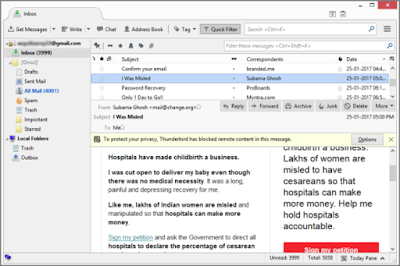
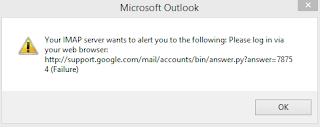

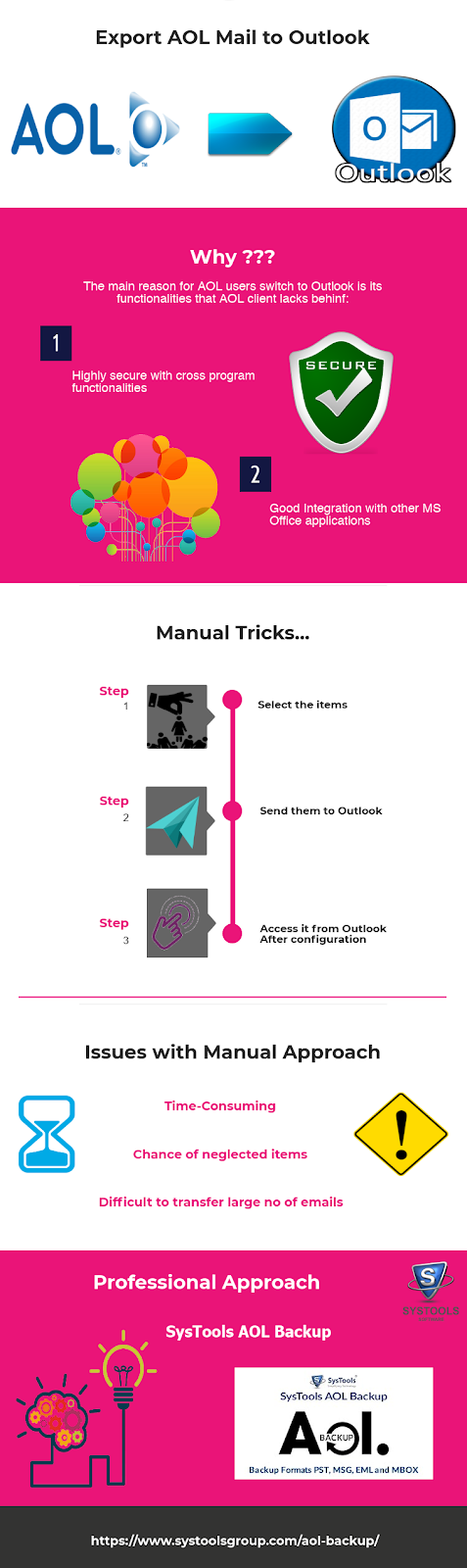

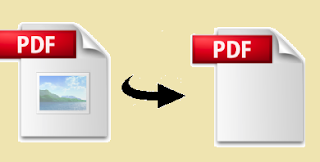
Looking great and it is very helpful content you can read my content here OUTLOOK KEEPS CRASHING PROBLEM.
ReplyDeleteHow To Import Csv To Apple Mail: A Complete Guide >>>>> Download Now
Delete>>>>> Download Full
How To Import Csv To Apple Mail: A Complete Guide >>>>> Download LINK
>>>>> Download Now
How To Import Csv To Apple Mail: A Complete Guide >>>>> Download Full
>>>>> Download LINK 6n
If you are facing problem for Sbcglobal Password Reset from chrome then visits our website or call us our toll free number +1(866)213-3111
ReplyDeleteFor more information visit us: http://www.itbalm.com/blog/sbcglobal-password-reset/
I really appreciate you knowledge if you are need any technical help.Information and knowledge with us so contact us and click those links
ReplyDeleteSBCGlobalservices
Contact us: +1(866)379-1999
If you are facing problem for Amazon Kindle App Not Working from chrome then visits our website or call us our toll free number +1(866)379-1999
ReplyDeleteThanks for sharning information .....
ReplyDeleteread more blog Visit us.
Amazon Alexa not working
Contact us: +1(866)213-3111
Make Aol My Homepage
ReplyDeleteCreate AOL Email
How To Import Csv To Apple Mail: A Complete Guide >>>>> Download Now
ReplyDelete>>>>> Download Full
How To Import Csv To Apple Mail: A Complete Guide >>>>> Download LINK
>>>>> Download Now
How To Import Csv To Apple Mail: A Complete Guide >>>>> Download Full
>>>>> Download LINK w8